How to do word art
By Catalogs Editorial Staff
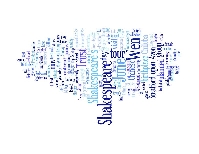
Word art is fun and easy to learn how to do.
Learn how to do word art and a full array of design possibilities will open up before your eyes. Basically, making word art involves applying special effects to text. This is typically done on a computer, but with a little practice, you can also use these ideas to create the same looks by hand.Without knowing it, you?ve likely seen countless examples of word art this week. It?s used on signage and posters to emphasize certain words, enhance branding or lend eye catching flair. Classic examples include the word ?Sale? made to look three dimensional with shading or the name of a business written on a slant or arc rather than a simple straight line.
How to do word art
Once you finalize your text, the first step in making word art is to review the different effects available. To do this in Microsoft Word: go to the Insert tab and click on the slanted ?A? in the Text tool box. This will bring up the Word Art Gallery.
Before you continue reading about the How to do word art there is a special announcement we would like to share with you. Catalogs.com has negotiated special medicare rates for our vibrant community of seniors. If you are over the age of 60, you can head over to our Seniors Health Section which is full of information about medicare. All you need is your zip code and a few minutes of your time to potentially save 100s of dollars on your medicare bills.
Click on the effect you want to try. A box will appear for you to type in the text you want to use. If you?ve already typed this in the document, highlight the text then click on the effect you want to apply. The word art will appear on your document once you hit OK.
Tweak the appearance by double clicking on the word art in your document. A tool box will show up under the Format tab. Here you can change the spacing of letters, add or adjust shading, experiment with different fill colors, change the shape or angle of the text and make other adjustments.
~
This is easy. Let?s experiment:
1. Open a new document in Microsoft Word and click on the slanted A word art icon. Choose an effect, type a short phrase, and hit OK.
2. Double click your phrase of choice, and select the drop down menu beside the paint bucket. Choose the color that best reflects the message of the phrase.
3. Adjust the spacing of each letter by selecting the spacing icon from the tool box and choosing loose instead of normal.
P.S. Hit control Z to undo the last effect you applied.
Word Art Design Tips
* Now that you?ve got down the basics, it?s time to go over design considerations. Ask yourself why you want to emphasize a phrase or word. Thinking about the significance of what you want to express will help shape the overall look of how words appear in a scrapbook or sign.
* Whether you?re trying to grab the attention of passersby, or engage viewers so they feel compelled to read every word, less is more. Elaborate effects stand out best against a plain background. In other words, don?t make a handmade poster, flier or sign hard to read. Just because you can make words wavy, 3-D, shaded and vertical doesn?t mean you should. You get very little time to make a first impression.
* One way to tone down the bells and whistles and pump up the style is to do each word on your poster in a different size and font. Make a select few bold, but keep them all the same color and you?ll get an eclectic mix of typography.
Learning how to do word art should be fun. Cut out examples of word art that appeal to you from newspapers, magazines and ads, and keep these in a box for inspiration.
Resource:
Microsoft Support: How to insert and modify WordArt object in Microsoft Word
Popular Savings Offers


.jpg)








.jpg)